The 3-2-1 Backup Strategy
A simple yet powerful approach to protecting your digital life
Learn how to safeguard your important data against loss, theft, hardware failure, and ransomware with this proven backup method.


The 3-2-1 Backup Strategy: Protecting Your Digital Life
Think about this: what would happen if your phone, laptop, or external hard drive died today? Would you lose irreplaceable family photos, critical work documents, or important financial records? Data loss doesn’t knock first. This comprehensive guide will show you how to implement the 3-2-1 backup strategy to ensure your digital life remains protected.
Free Backup Strategy Checklist
Download our printable checklist to help you implement the 3-2-1 backup strategy for your devices.
💡 Why Backups Matter More Than Ever
Think about this: what would happen if your phone, laptop, or external hard drive died today?
Would you lose:
- Family photos?
- Client files?
- Work documents?
- Crypto keys or banking access?
Data loss doesn’t knock first. It comes through sudden crashes, stolen devices, ransomware attacks, or even spilled coffee. That’s why smart individuals and businesses follow the 3-2-1 Backup Strategy — a simple yet powerful plan to protect your digital life.
According to a study by Backblaze, 21% of people have never backed up their computer, while 46% back up less than once per year. Yet hard drives have an average failure rate of 2% per year, with some models reaching 10%.
🔐 What Is the 3-2-1 Backup Rule?
The 3-2-1 backup strategy is a data protection rule that ensures you always have access to your files, even if disaster strikes.
Here’s how it works:
- 3 copies of your data
- 2 different types of storage (e.g., external hard drive + cloud)
- 1 copy off-site or in the cloud
Let’s break that down in detail.
🧩 Step-by-Step: How to Set Up the 3-2-1 Backup Strategy
The first rule of the 3-2-1 strategy is to maintain three copies of any important data:
- Your original file (on your laptop or PC)
- A local backup (e.g., external hard drive or USB)
- A cloud backup or off-site storage
Why this matters: If one fails, you have two more. Redundancy equals peace of mind. According to data recovery experts, having multiple copies is the single most effective way to prevent permanent data loss.
Don’t rely on just one method. Use different storage media types such as:
- An external hard drive (WD, Seagate, Samsung)
- USB flash drive or SD card
- Network Attached Storage (NAS)
- Cloud services (Google Drive, Dropbox, OneDrive, iCloud, or Backblaze)
Why different media types matter: Each storage medium has different failure modes. Hard drives can fail mechanically, while cloud services might have temporary outages. By diversifying your storage types, you protect against media-specific failures.
What if your home or office is hit by theft, fire, or flood? A local drive won’t help. That’s why cloud storage or remote backup is crucial.
Trusted cloud platforms:
- Google Drive (15GB free)
- Microsoft OneDrive
- Dropbox
- Backblaze (great for automatic backups)
- iDrive
- Apple iCloud
Some cloud services even let you auto-sync folders so you never forget to back up. This “set it and forget it” approach ensures your data is continuously protected without manual intervention.
Cloud Storage Comparison
🛑 Real Risks of Not Backing Up
The consequences of not having a proper backup strategy can be devastating. Here are some real risks you face without the 3-2-1 backup strategy:
- Ransomware can lock you out of your files – Cybercriminals can encrypt your data and demand payment for the decryption key. With proper backups, you can simply restore your files.
- Hard drives can fail without warning – The average lifespan of a hard drive is 3-5 years, but they can fail at any time without warning signs.
- Phones can be lost or stolen – Your smartphone contains precious photos, contacts, and possibly financial information that could be lost forever.
- Viruses & malware can corrupt important data – Malicious software can damage or delete your files, making them unrecoverable without backups.
- Natural disasters can wipe out everything local – Fires, floods, and other disasters can destroy all local copies of your data simultaneously.
With no backup, the loss is permanent. According to a study by the University of Texas, 94% of companies that suffer catastrophic data loss do not survive – 43% never reopen and 51% close within two years.
📦 Tools & Services to Set Up 3-2-1 Today
Here’s what you can use to set up your system:
| Type | Tool/Service | Notes |
|---|---|---|
| Local Backup | Seagate, WD Drives | Reliable & affordable |
| Flash Backup | SanDisk, Samsung USB | Easy plug-and-play |
| Cloud Storage | Google Drive, Dropbox | Auto-sync folders |
| Full System Backup | Acronis, iDrive, Backblaze | Whole system recovery |
| Mobile Backup | iCloud (iPhone), Google One (Android) | Auto photo & app backup |
# PowerShell script to automate backups to an external drive
$source = "C:\Users\YourName\Documents"
$destination = "E:\Backups\Documents"
robocopy $source $destination /MIR /Z /W:5
✅ Bonus: 3 Tips to Keep Your Backup System Bulletproof
- Schedule automatic backups — weekly or daily. Don’t rely on remembering to back up manually. Most backup solutions allow you to set a schedule.
- Encrypt sensitive data — especially cloud backups. This adds an extra layer of protection if your backup is ever compromised.
- Test your backups every few months — make sure they actually work! Try restoring a few files to verify your backup system is functioning correctly.
For critical files, consider using versioning in your backup solution. This allows you to recover previous versions of files in case of accidental changes or corruption. Many cloud services like Dropbox and Google Drive offer this feature automatically.
🛠 Need Help Backing Up Your Devices?
If you’re in Johannesburg South, we can help you:
- Set up your 3-2-1 system
- Recover lost data
- Install automatic backup software
- Secure your personal or business files for good
Our technicians are experienced in data backup and recovery solutions for both personal and business needs. We can customize a backup strategy that fits your specific requirements and budget.
Free Data Security Guide
Download our comprehensive guide to keeping your data secure from all types of threats.
🧠 Final Thought
You insure your car. You lock your home. Why not protect your digital life too? Set up your 3-2-1 backup system today. Because once your data is gone… it’s gone.
We serve Kibler Park, Glenvista, Mondeor, Alberton and surrounding areas
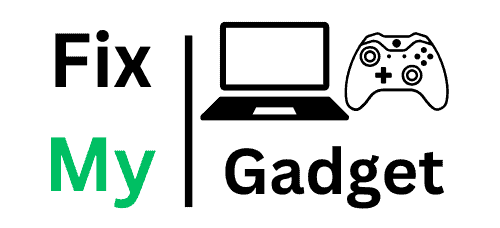


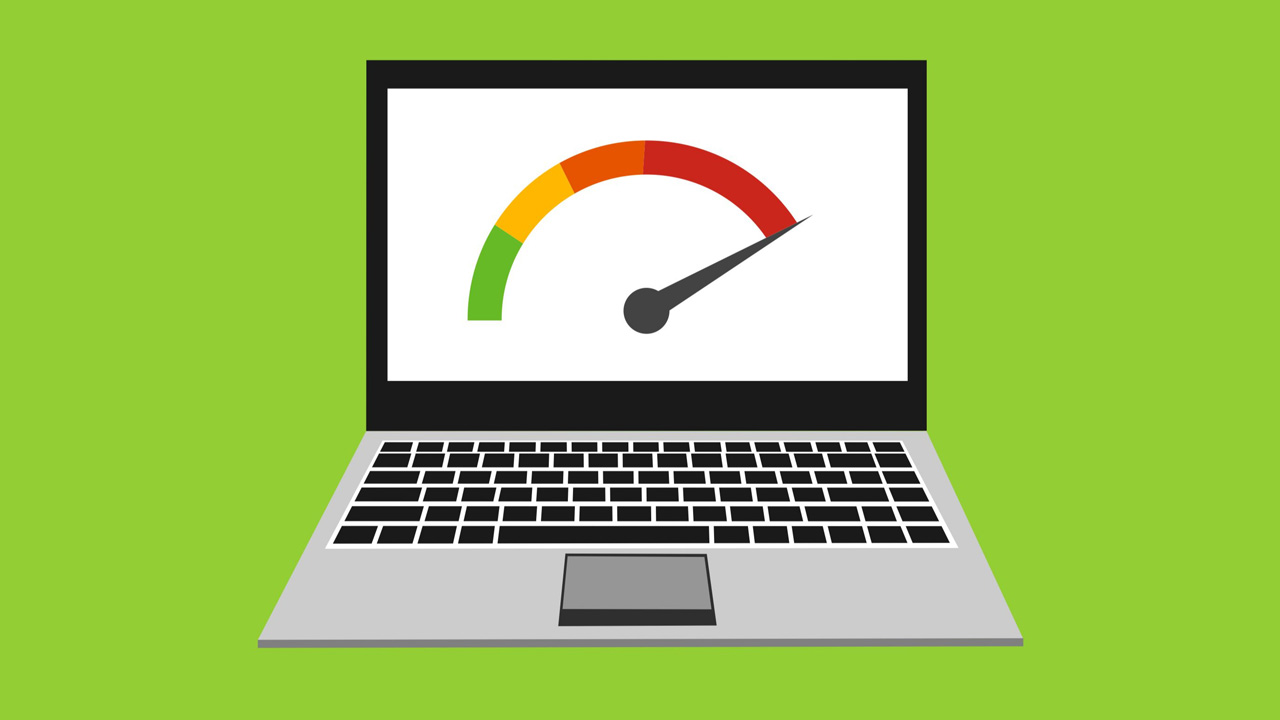



Comments (3)
Michael Thompson
May 18, 2025
This article saved my business! I implemented the 3-2-1 strategy last month, and just last week our main server crashed. Thanks to having proper backups, we were up and running again in hours instead of days. Can’t recommend this approach enough!
ReplyLerato Molefe
May 16, 2025
Question: For cloud backups, is Google Drive secure enough for sensitive financial documents, or should I use a dedicated backup service like Backblaze?
ReplyFix My Gadget Team
May 16, 2025
@Lerato: Great question! Google Drive offers good security with 2FA, but for sensitive financial documents, we recommend either encrypting the files before uploading to any cloud service or using a dedicated backup service like Backblaze or iDrive that offers end-to-end encryption. This gives you an extra layer of protection.
ReplyLeave a Comment