10 Essential Website Maintenance Tips for Business Owners
Keep your website running smoothly and securely with these proven strategies
A well-maintained website is crucial for business success. Learn how to protect your online investment, improve performance, and enhance user experience with our expert maintenance tips.
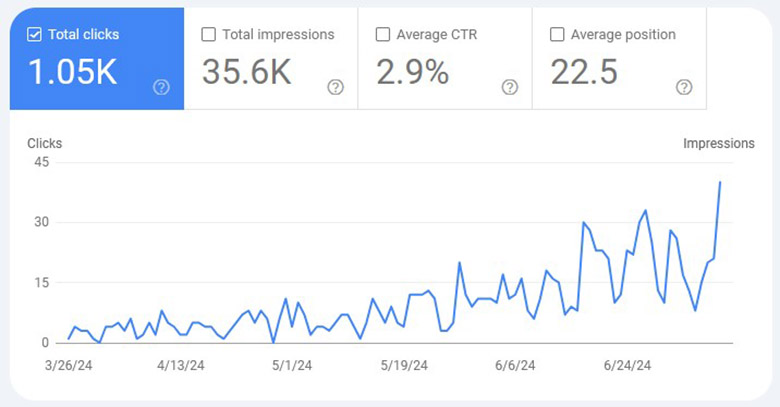
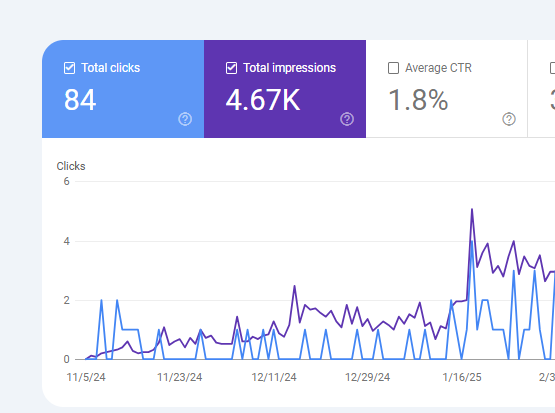
10 Essential Website Maintenance Tips for Business Owners
Your website is often the first point of contact between your business and potential customers. Just like a physical storefront, it requires regular maintenance to stay functional, secure, and appealing. This guide will walk you through essential website maintenance practices that will help protect your online investment and maximize its effectiveness.
Website Maintenance Checklist
Download our free checklist to ensure you’re covering all essential maintenance tasks for your website.
Many business owners invest significant resources in creating a website but neglect the ongoing maintenance required to keep it performing optimally. A neglected website can lead to security vulnerabilities, poor user experience, decreased search engine rankings, and ultimately lost business opportunities.
Regular website maintenance isn’t just about fixing things when they break—it’s about proactive care that prevents problems, optimizes performance, and ensures your site continues to meet your business goals and visitor expectations.
Create a website maintenance calendar with monthly, quarterly, and annual tasks to ensure nothing falls through the cracks. Set reminders for critical updates and regular check-ups.
Table of Contents
- 1. Regularly Update Your Software
- 2. Back Up Your Website
- 3. Monitor Website Security
- 4. Check and Optimize Website Speed
- 5. Test All Forms and Functionality
- 6. Review and Update Content
- 7. Optimize for Search Engines
- 8. Check for Broken Links
- 9. Analyze Website Analytics
- 10. Ensure Mobile Responsiveness
- Creating a Maintenance Schedule
- When to Seek Professional Help
1. Regularly Update Your Software
Keeping your website’s software up to date is one of the most critical maintenance tasks. This includes your content management system (CMS), plugins, themes, and any other software components your site uses.
Why Updates Matter
- Security: Updates often include patches for security vulnerabilities that could be exploited by hackers.
- Functionality: Updates add new features and improve existing ones, enhancing your website’s capabilities.
- Compatibility: Updates ensure your website works properly with new browsers, devices, and other software.
- Performance: Many updates include optimizations that can improve your website’s speed and efficiency.
Before performing any major updates, always back up your website first. Some updates may cause compatibility issues with other components of your site.
Update Frequency Guidelines
| Component | Update Frequency | Priority Level |
|---|---|---|
| CMS Core (WordPress, Joomla, etc.) | Immediately for security updates; within 1 week for feature updates | High |
| Security Plugins | Immediately | Critical |
| Other Plugins/Extensions | Within 2 weeks | Medium-High |
| Themes | Within 2-4 weeks | Medium |
| Server Software | Follow hosting provider recommendations | High |
Maintain a list of all software components on your website, including versions and last update dates. This helps you track what needs updating and when.
For critical websites, test updates on a staging copy of your site before applying them to your live site. This allows you to identify and resolve any issues before they affect your visitors.
After applying updates, monitor your website closely for any issues or unexpected behavior. Have a rollback plan ready in case problems arise.
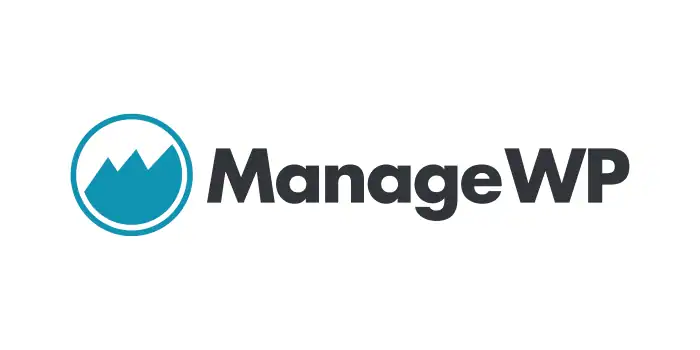
ManageWP
A management tool that allows you to update WordPress, plugins, and themes across multiple websites from a single dashboard. It also offers automated backups, security scanning, and performance monitoring.
2. Back Up Your Website
Regular backups are your safety net against data loss, hacking, or technical failures. A good backup strategy ensures you can quickly restore your website if something goes wrong.
What to Back Up
- Database (contains posts, pages, comments, users, and settings)
- Media files (images, videos, documents, etc.)
- Theme files and customizations
- Plugins or extensions
- Core CMS files
- Configuration files (.htaccess, wp-config.php, etc.)
Backup Best Practices
Set up automated backups so you don’t have to remember to do them manually. Most backup solutions allow you to schedule regular backups.
Don’t store backups only on your web server. Use cloud storage, a different server, or download them to your local computer.
Regularly test restoring from your backups to ensure they work properly. A backup is only useful if you can successfully restore from it.
Keep several backup versions from different dates. This gives you options if you need to restore to a specific point in time.
| Backup Frequency | Recommended For | Retention Period |
|---|---|---|
| Daily | E-commerce sites, frequently updated blogs | 7-14 days |
| Weekly | Business websites with moderate updates | 1-2 months |
| Monthly | Static websites with minimal changes | 3-6 months |
| Before major updates | All websites | Until successful update confirmation |
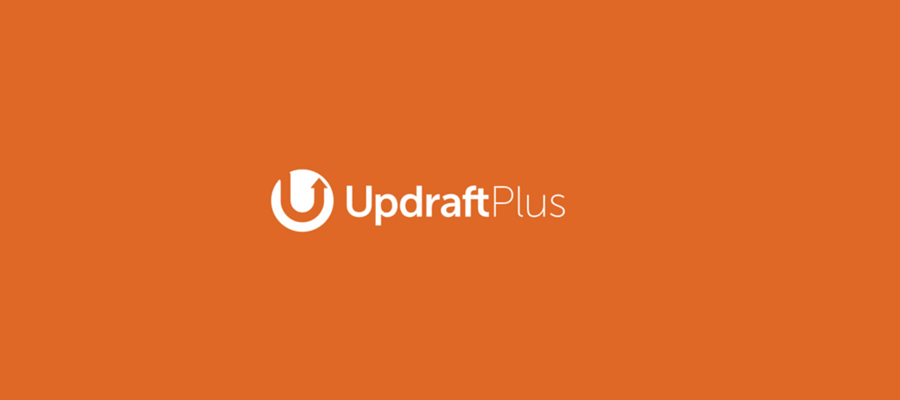
UpdraftPlus
A popular WordPress backup plugin that allows you to create complete backups of your WordPress site and store them in the cloud (Google Drive, Dropbox, S3, etc.) or download them directly.
3. Monitor Website Security
Website security is not a one-time setup but an ongoing process. Regular security monitoring helps detect and address threats before they cause significant damage.
Essential Security Measures
- Install a security plugin or service that provides malware scanning
- Implement a Web Application Firewall (WAF)
- Use strong, unique passwords for all accounts
- Enable two-factor authentication where available
- Regularly scan for malware and suspicious files
- Monitor for unauthorized login attempts
- Keep logs of all website activities and review them periodically
- Ensure your SSL certificate is valid and properly configured
- Unexpected changes to your website content
- Unusual spikes in server resource usage
- New admin users you didn’t create
- Website redirects to other sites
- Google warnings about malware
- Unusual outbound network traffic
# Example .htaccess security rules for Apache servers
# Prevent directory browsing
Options -Indexes
# Protect against script injections
<IfModule mod_rewrite.c>
RewriteCond %{QUERY_STRING} (\<|%3C).*script.*(\>|%3E) [NC,OR]
RewriteCond %{QUERY_STRING} GLOBALS(=|\[|\%[0-9A-Z]{0,2}) [OR]
RewriteCond %{QUERY_STRING} _REQUEST(=|\[|\%[0-9A-Z]{0,2})
RewriteRule .* index.php [F,L]
</IfModule>
# Protect wp-config.php
<Files wp-config.php>
Order Allow,Deny
Deny from all
</Files>
Perform comprehensive security audits at least quarterly. These should include vulnerability scanning, permission checks, and review of security logs.
Develop a plan outlining the steps to take if a security breach occurs. This should include containment procedures, recovery steps, and communication strategies.
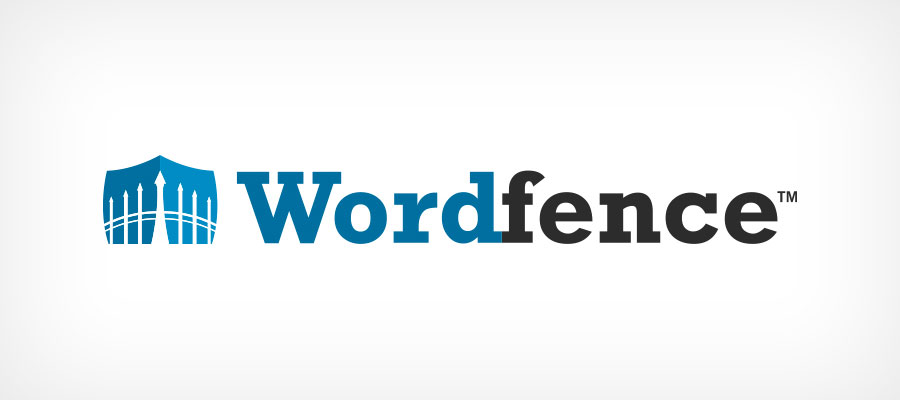
Wordfence Security
A comprehensive WordPress security plugin that includes a firewall, malware scanner, login security features, and real-time traffic monitoring to protect your website from attacks.
4. Check and Optimize Website Speed
Website speed is crucial for user experience and search engine rankings. Slow-loading websites frustrate visitors and can lead to high bounce rates and lost conversions.
Speed Optimization Techniques
- Optimize and compress images without sacrificing quality
- Enable browser caching to store static resources
- Minify CSS, JavaScript, and HTML files
- Use a Content Delivery Network (CDN) to distribute content globally
- Reduce server response time with quality hosting
- Limit the use of heavy plugins and scripts
- Implement lazy loading for images and videos
- Optimize your database regularly
Speed Impact on Business
Use tools like Google PageSpeed Insights, GTmetrix, or WebPageTest to establish baseline performance metrics for your website.
Analyze test results to identify the specific factors slowing down your website, such as large images, render-blocking resources, or server issues.
Address the identified issues one by one, starting with those that will have the biggest impact on performance.
After implementing optimizations, retest your website to measure improvements and continue monitoring speed over time.
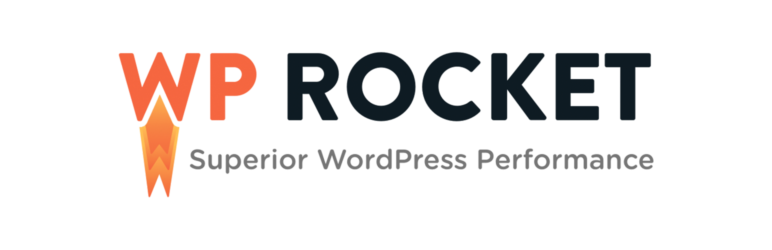
WP Rocket
A premium WordPress caching plugin that improves website performance through page caching, browser caching, GZIP compression, lazy loading, and more with minimal configuration required.
5. Test All Forms and Functionality
Broken functionality can frustrate users and lead to lost leads or sales. Regular testing ensures that all interactive elements on your website work as expected.
Key Elements to Test
- Contact forms (test submission and receipt of messages)
- Newsletter signup forms
- E-commerce checkout process
- User registration and login functionality
- Search functionality
- Interactive elements like calculators or quizzes
- Social media integration
- Payment gateways
Establish a regular schedule for testing all forms and interactive elements on your website. Monthly testing is recommended for most business websites.
Test functionality on various devices (desktop, tablet, smartphone) and browsers (Chrome, Firefox, Safari, Edge) to ensure consistent performance.
Keep a log of any issues discovered during testing, including screenshots and steps to reproduce. Prioritize fixes based on impact.
Set up form submission notifications to go to multiple email addresses to ensure that someone is always notified if the primary recipient is unavailable.
6. Review and Update Content
Fresh, accurate content is essential for both user experience and search engine optimization. Regular content reviews help ensure your website remains relevant and valuable to visitors.
Content Review Checklist
- Check for outdated information (pricing, team members, services)
- Update copyright years in footers
- Review and refresh statistics, data points, and case studies
- Update blog content with new insights or information
- Check for consistency in brand messaging and tone
- Ensure all legal pages (privacy policy, terms of service) are current
- Review testimonials and add new ones
- Update portfolio or product listings
Quarterly, create an inventory of all your website content and assess each piece for accuracy, relevance, and performance.
Use analytics to identify your most visited and highest converting pages. Prioritize updating and optimizing these pages first.
Update high-performing content with new information, examples, or media. Consider repurposing content into different formats (e.g., turning a blog post into an infographic).
| Content Type | Review Frequency | Key Elements to Check |
|---|---|---|
| Core Pages (Home, About, Services) | Quarterly | Messaging, offerings, team info, contact details |
| Blog Posts | Annually | Accuracy, broken links, outdated information |
| Product/Service Pages | Monthly | Pricing, features, availability, images |
| Legal Pages | Bi-annually or after regulation changes | Compliance with current laws, accurate policies |
| News/Events | Weekly | Remove past events, highlight upcoming ones |
7. Optimize for Search Engines
Search Engine Optimization (SEO) is an ongoing process that helps your website rank higher in search results, driving more organic traffic to your site.
Regular SEO Maintenance Tasks
- Monitor and improve page loading speed
- Check and optimize meta titles and descriptions
- Ensure proper heading structure (H1, H2, H3, etc.)
- Optimize images with descriptive alt text
- Create and maintain an XML sitemap
- Check for and fix crawl errors in Google Search Console
- Monitor keyword rankings and adjust strategy as needed
- Build and maintain quality backlinks
- Ensure mobile-friendliness
SEO Impact Metrics
Use tools like Semrush, Ahrefs, or Moz to perform comprehensive SEO audits quarterly. These will identify technical issues, content gaps, and optimization opportunities.
Use Google Search Console to track impressions, clicks, and rankings. Identify underperforming pages and keywords that need optimization.
Structure content to target featured snippets by including clear definitions, step-by-step instructions, lists, and tables that directly answer common questions in your industry.
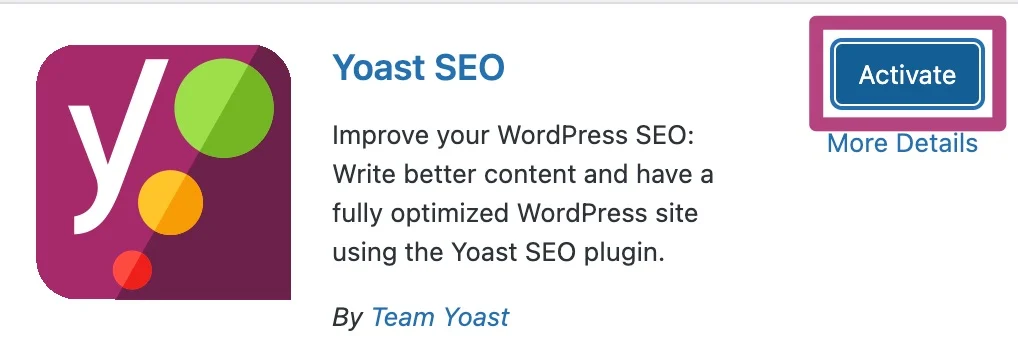
Yoast SEO
A comprehensive WordPress SEO plugin that helps optimize content, manage meta descriptions, create sitemaps, and handle technical SEO aspects with easy-to-follow recommendations.
8. Check for Broken Links
Broken links create a poor user experience and can negatively impact your SEO. Regular link checking helps ensure all internal and external links on your website work properly.
Link Maintenance Process
Use tools like Screaming Frog, Broken Link Checker, or Google Search Console to scan your website for broken links. Monthly checks are recommended.
For each broken link, either update it to point to the correct destination, replace it with a similar resource, or remove it entirely if no suitable replacement exists.
Create a helpful 404 error page that guides visitors to popular content or a search function when they encounter a broken link.
For pages that have been moved or deleted, set up 301 redirects to guide users and search engines to the most relevant existing page.
# Example 301 redirect in .htaccess file
Redirect 301 /old-page.html https://www.example.com/new-page/
Redirect 301 /outdated-product/ https://www.example.com/new-product/
- Frustrates users and damages user experience
- Increases bounce rates
- Wastes your “crawl budget” (how many pages search engines will crawl on your site)
- Negatively affects your site’s authority and SEO rankings
- Creates a perception of neglect and unprofessionalism
9. Analyze Website Analytics
Regular analysis of your website analytics provides valuable insights into visitor behavior, content performance, and areas for improvement.
Key Metrics to Monitor
- Traffic sources (organic, direct, referral, social)
- Page views and unique visitors
- Bounce rate and exit pages
- Average session duration
- Conversion rates for key goals
- Mobile vs. desktop usage
- Geographic location of visitors
- Most and least popular content
- User flow through your website
Ensure Google Analytics (or your preferred analytics tool) is correctly installed on all pages. Set up goals and events to track important actions like form submissions or purchases.
Set aside time monthly to review your analytics data. Look for trends, changes, and opportunities for improvement.
Set up custom reports and dashboards that focus on your most important metrics. This makes regular analysis more efficient.
Use insights from your analytics to make informed decisions about content creation, website optimization, and marketing strategies.
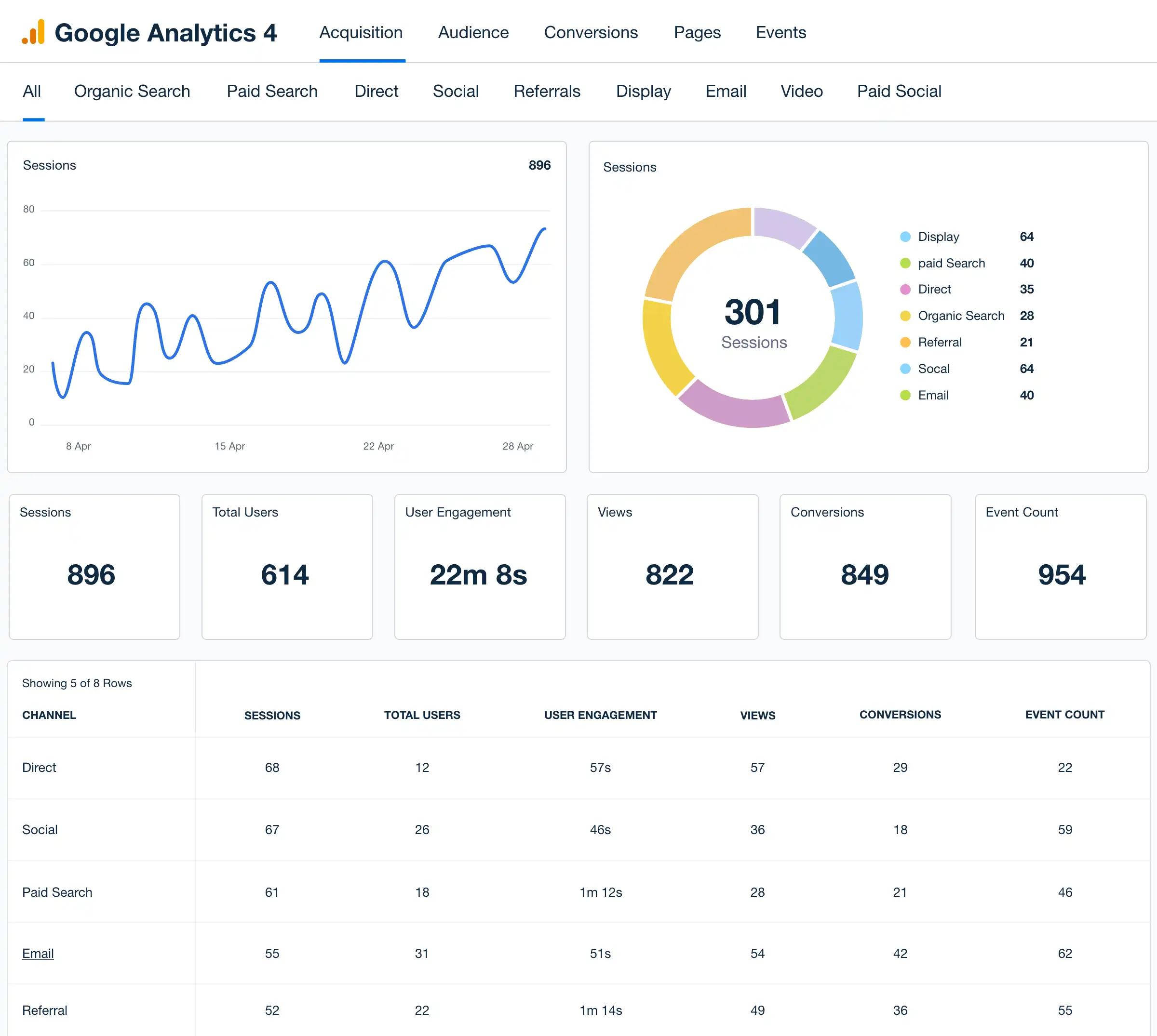
Google Analytics
A free web analytics service that tracks and reports website traffic, providing insights into visitor behavior, traffic sources, and content performance.
10. Ensure Mobile Responsiveness
With more than half of all web traffic coming from mobile devices, ensuring your website works well on smartphones and tablets is essential for success.
Mobile Optimization Checklist
- Test your website on various mobile devices and screen sizes
- Ensure text is readable without zooming
- Verify that buttons and links are large enough to tap easily
- Check that forms are easy to complete on mobile
- Ensure images and videos are properly sized for mobile
- Test loading speed on mobile networks
- Verify that menus and navigation work well on small screens
- Ensure no horizontal scrolling is required
Mobile Usage Statistics
Regularly test your website with Google’s Mobile-Friendly Test tool to identify specific issues that need addressing.
While emulators are helpful, testing on actual smartphones and tablets provides the most accurate assessment of your mobile experience.
Ensure all clickable elements are at least 44×44 pixels and have adequate spacing to prevent accidental taps.
When designing or updating your website, adopt a “mobile-first” approach—design for mobile devices first, then enhance the experience for larger screens. This ensures your site works well on all devices.
Creating a Maintenance Schedule
To ensure all maintenance tasks are completed regularly, create a comprehensive schedule that outlines what needs to be done daily, weekly, monthly, quarterly, and annually.
Sample Website Maintenance Schedule
| Frequency | Tasks |
|---|---|
| Weekly |
|
| Monthly |
|
| Quarterly |
|
| Annually |
|
Website Maintenance Calendar Template
Download our customizable website maintenance calendar template to help you stay on track with all essential maintenance tasks.
When to Seek Professional Help
While many maintenance tasks can be handled in-house, some situations call for professional assistance. Here’s when to consider hiring a website maintenance expert:
- When you lack the technical expertise for complex issues
- If your website has been hacked or infected with malware
- When major updates or migrations are needed
- If your website is experiencing significant performance issues
- When you need custom functionality developed or fixed
- If you don’t have the time to maintain your website properly
- When you need specialized SEO or security expertise
Consider a website maintenance service or retainer with a professional web development company. These services typically include regular updates, security monitoring, backups, and technical support for a monthly fee, giving you peace of mind and freeing up your time to focus on your business.
Conclusion
Regular website maintenance is not just about fixing problems—it’s about proactively ensuring your website continues to be a valuable asset for your business. By implementing these 10 essential maintenance tips, you can improve security, enhance performance, provide a better user experience, and ultimately achieve better business results from your online presence.
Remember that website maintenance is an ongoing process, not a one-time task. By establishing a regular maintenance routine and sticking to it, you’ll protect your investment and ensure your website continues to serve your business goals effectively.
If you need assistance with website maintenance or would like to explore our professional maintenance services, contact Fix My Gadget today. Our team of experts can help keep your website secure, fast, and effective.
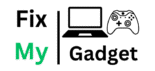


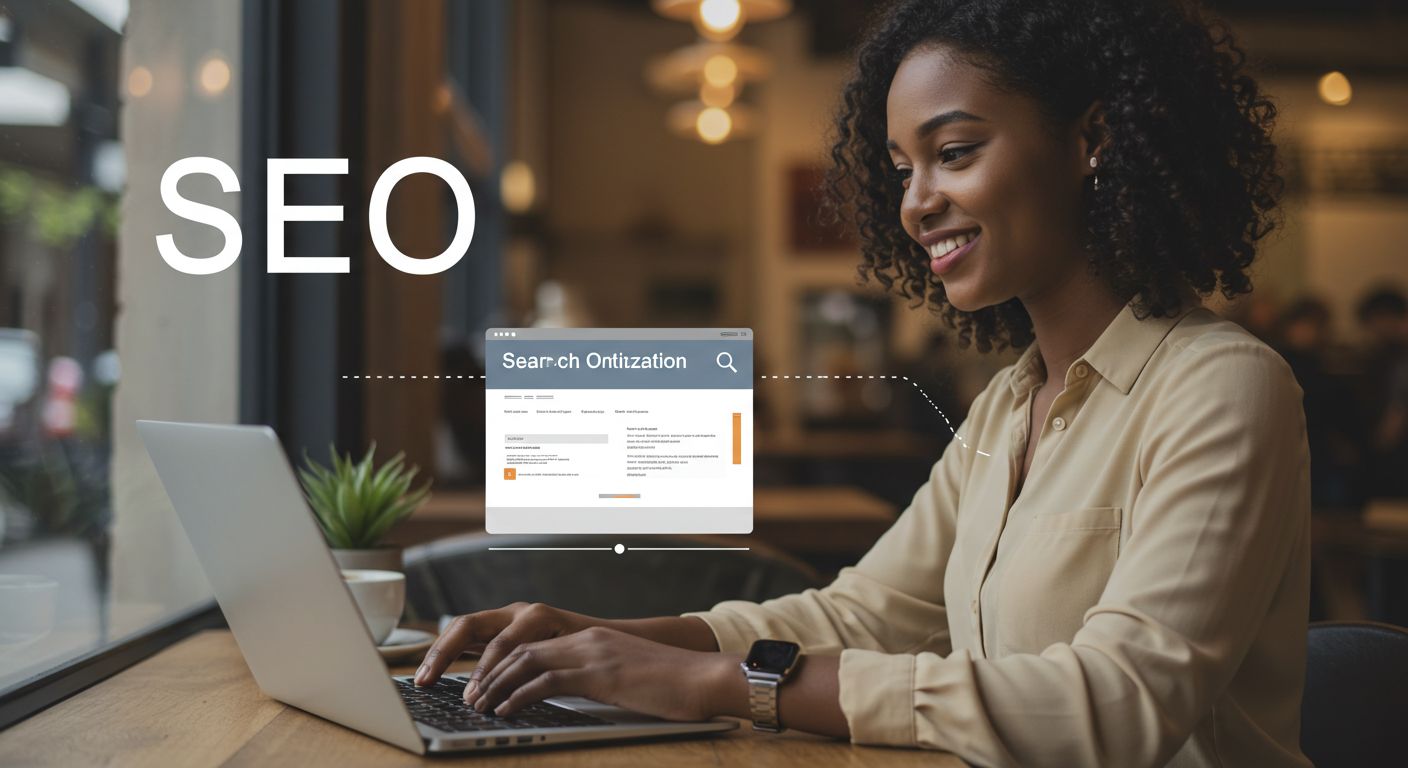
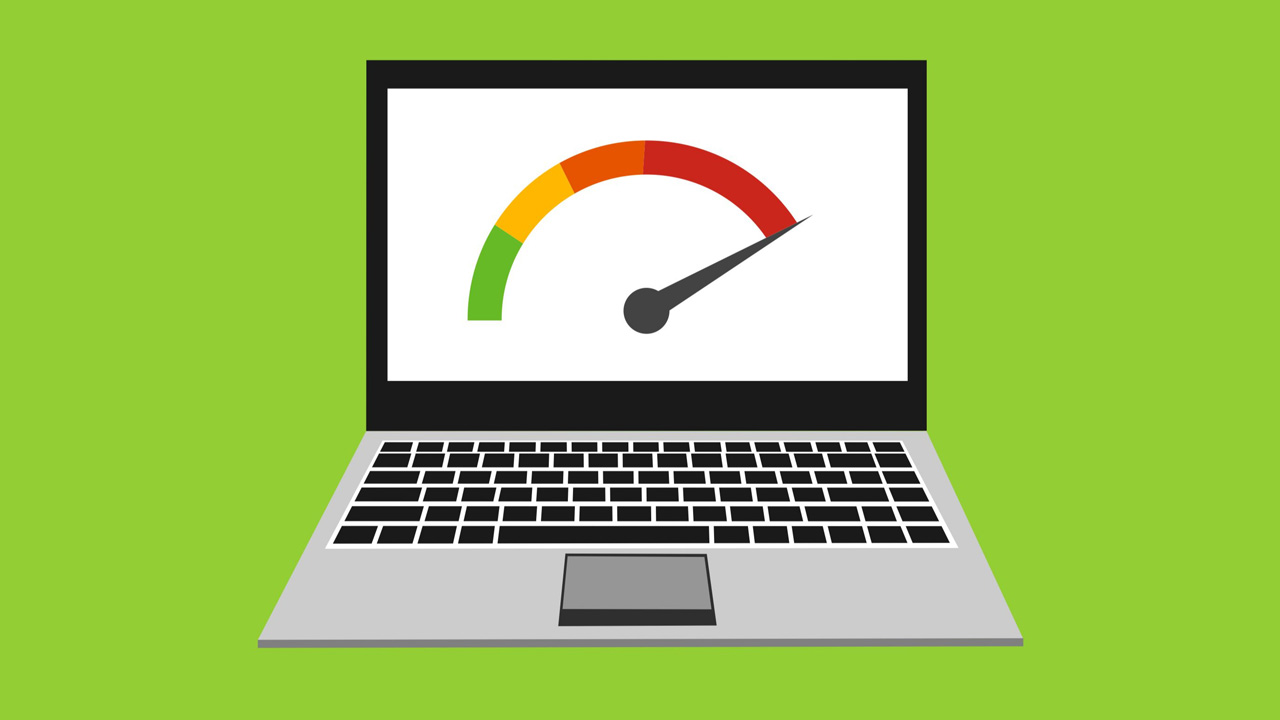
Comments (3)
Robert Ndlovu
August 28, 2024
This article came at the perfect time! I’ve been neglecting my business website for months and was wondering why it was loading so slowly. The maintenance schedule template is exactly what I needed to get organized.
ReplyLisa van der Merwe
april 27, 2025
I implemented the security tips mentioned in this article and discovered my WordPress site had several vulnerabilities I wasn’t aware of. Thank you for the detailed explanation and tool recommendations!
ReplyJames Peterson
feb 26, 2025
I’ve been using WP Rocket as suggested and my site’s loading time has decreased by almost 40%! Definitely worth the investment. Would love to see a follow-up article specifically about e-commerce website maintenance.
ReplyLeave a Comment