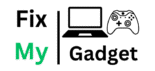RAM vs SSD Upgrade Guide 2025
Which upgrade should you prioritize for maximum performance boost? Complete comparison with expert recommendations
When your computer starts feeling sluggish, upgrading hardware is often the most cost-effective solution. But with limited budgets, many users face the crucial decision: should you upgrade your RAM (memory) or install an SSD (solid-state drive) first? This comprehensive guide will help you make the right choice based on your specific needs, usage patterns, and budget constraints.
RAM Upgrade
Increases multitasking capability and reduces system slowdowns when running multiple applications simultaneously.
SSD Upgrade
Dramatically improves boot times, application loading speeds, and overall system responsiveness.
Understanding RAM vs SSD: The Fundamentals
What is RAM and How Does It Work?
RAM (Random Access Memory) is your computer’s short-term memory. It temporarily stores data that your processor needs quick access to, including:
- Operating system files: Core system processes and services
- Active applications: Programs currently running on your computer
- Application data: Documents, images, and files you’re working with
- Background processes: System services and background applications
When you don’t have enough RAM, your computer starts using your storage drive as virtual memory (swap file), which is significantly slower and causes performance bottlenecks.
What is an SSD and How Does It Work?
An SSD (Solid State Drive) is a storage device that uses flash memory to store data permanently. Unlike traditional hard disk drives (HDDs) that use spinning mechanical parts, SSDs have no moving components, making them:
- Faster: Data access speeds up to 100x faster than HDDs
- More reliable: No mechanical failure points
- Quieter: Silent operation with no spinning disks
- More energy efficient: Lower power consumption
- More durable: Better resistance to physical shock
Performance Impact Comparison
Performance Improvement by Upgrade Type
When RAM Upgrade Provides Maximum Benefit
A RAM upgrade will significantly improve performance if you experience:
- High memory usage: Task Manager shows 80%+ RAM utilization
- Frequent slowdowns: System becomes unresponsive during multitasking
- Browser tab crashes: Web pages reload when switching between tabs
- Application crashes: Programs close unexpectedly due to memory limits
- Slow virtual memory: Hard drive activity spikes during normal use
When SSD Upgrade Provides Maximum Benefit
An SSD upgrade will dramatically improve performance if you experience:
- Slow boot times: Computer takes 2+ minutes to start
- Long application loading: Programs take 30+ seconds to open
- File transfer delays: Moving files takes excessive time
- System freezes: Computer becomes unresponsive during file operations
- Hard drive noise: Constant clicking or grinding sounds
Detailed Comparison: RAM vs SSD Upgrades
| Feature | RAM Upgrade | SSD Upgrade | Winner |
|---|---|---|---|
| Boot Time Improvement | Minimal (5-10%) | Dramatic (70-90%) | SSD |
| Application Loading | Moderate (20-30%) | Significant (60-80%) | SSD |
| Multitasking Performance | Significant (50-80%) | Moderate (20-40%) | RAM |
| Gaming Performance | High (40-70%) | Moderate (20-50%) | RAM |
| File Operations | Minimal (5-15%) | Dramatic (70-90%) | SSD |
| Overall Responsiveness | Good | Excellent | SSD |
| Installation Difficulty | Easy | Moderate | RAM |
| Cost (8GB/500GB) | R800-R1,500 | R1,200-R2,500 | RAM |
Decision Framework: Which Upgrade to Choose
Upgrade Decision Flowchart
Specific Scenarios and Recommendations
Scenario 1: Student/Basic User (Budget: R1,000-R2,000)
Current setup: 4GB RAM, HDD storage
Primary activities: Web browsing, document editing, streaming
Recommendation: SSD upgrade first
Reasoning: The dramatic improvement in boot times and application responsiveness will be immediately noticeable. 4GB RAM is minimal but manageable for basic tasks.
Scenario 2: Professional/Power User (Budget: R3,000-R5,000)
Current setup: 8GB RAM, HDD storage
Primary activities: Multitasking, productivity software, light content creation
Recommendation: SSD upgrade first, then RAM
Reasoning: SSD provides the biggest quality-of-life improvement. With sufficient budget, add RAM upgrade within 3-6 months.
Scenario 3: Gamer (Budget: R2,000-R4,000)
Current setup: 8GB RAM, HDD storage
Primary activities: Gaming, streaming, content creation
Recommendation: RAM upgrade first
Reasoning: Modern games benefit significantly from 16GB+ RAM. SSD helps with loading times but doesn’t affect in-game performance as much.
Scenario 4: Content Creator (Budget: R4,000-R8,000)
Current setup: 16GB RAM, HDD storage
Primary activities: Video editing, 3D rendering, large file manipulation
Recommendation: SSD upgrade first
Reasoning: Large file operations and project loading will benefit dramatically from SSD speeds. 16GB RAM is adequate for most content creation tasks.
Installation Guide: RAM vs SSD
RAM Installation Process
Difficulty Level: Easy (15-30 minutes)
Tools Required: Anti-static wrist strap (recommended)
Step-by-Step RAM Installation:
- Power down and unplug: Completely shut down your computer and disconnect all cables
- Ground yourself: Touch a metal part of the case or use an anti-static wrist strap
- Open the case: Remove side panel (desktop) or bottom cover (laptop)
- Locate RAM slots: Find empty slots or identify RAM to replace
- Install new RAM: Align notches and press down firmly until clips engage
- Test the system: Boot up and verify RAM is recognized in BIOS/Task Manager
SSD Installation Process
Difficulty Level: Moderate (45-90 minutes)
Tools Required: Screwdrivers, SATA cables, cloning software
Step-by-Step SSD Installation:
- Backup your data: Create a full system backup before starting
- Clone your drive: Use software like Macrium Reflect or Clonezilla
- Power down system: Shut down and disconnect all cables
- Install SSD: Mount in drive bay and connect SATA and power cables
- Boot from SSD: Change boot order in BIOS to prioritize SSD
- Verify operation: Ensure system boots properly and all data is accessible
- Format old drive: Use old HDD as secondary storage if desired
Cost Analysis: South African Market 2025
RAM Upgrade Costs
- 8GB DDR4: R800-R1,200 (budget to premium brands)
- 16GB DDR4: R1,500-R2,500 (single or dual channel)
- 32GB DDR4: R3,000-R5,000 (professional/enthusiast)
- 16GB DDR5: R2,000-R3,500 (latest standard)
SSD Upgrade Costs
- 250GB SATA SSD: R600-R1,000 (basic upgrade)
- 500GB SATA SSD: R1,200-R2,000 (recommended minimum)
- 1TB SATA SSD: R2,000-R3,500 (ideal capacity)
- 500GB NVMe SSD: R1,500-R2,500 (fastest option)
- 1TB NVMe SSD: R2,500-R4,500 (premium performance)
Professional Installation Costs
- RAM installation: R200-R500 (simple, quick process)
- SSD installation + cloning: R800-R1,500 (includes data migration)
- Complete system optimization: R1,200-R2,000 (includes cleanup and tuning)
Compatibility Considerations
RAM Compatibility Factors
- Memory type: DDR3, DDR4, or DDR5 (must match motherboard)
- Speed rating: Higher speeds may not provide noticeable benefits
- Capacity limits: Check motherboard maximum supported RAM
- Dual channel: Use matching pairs for optimal performance
- Laptop limitations: Some laptops have soldered RAM that can’t be upgraded
SSD Compatibility Factors
- Interface type: SATA 2.5″, M.2 SATA, or M.2 NVMe
- Physical size: 2.5″ for laptops/desktops, M.2 lengths vary
- Connector type: SATA or PCIe (NVMe)
- Capacity support: Some older systems have size limitations
- TRIM support: Ensure operating system supports SSD optimization
Performance Optimization Tips
Maximizing RAM Performance
- Enable XMP/DOCP: Activate memory overclocking profiles in BIOS
- Use dual channel: Install RAM in matching pairs
- Close unnecessary programs: Reduce background memory usage
- Adjust virtual memory: Optimize page file settings
- Update drivers: Ensure chipset drivers are current
Maximizing SSD Performance
- Enable AHCI mode: Ensure SATA controller is in AHCI mode
- Enable TRIM: Allow OS to optimize SSD performance
- Disable defragmentation: SSDs don’t need defragmentation
- Move page file: Consider moving virtual memory to HDD if available
- Update firmware: Keep SSD firmware current for optimal performance
Common Mistakes to Avoid
RAM Upgrade Mistakes
- Mixing different speeds: Can cause stability issues
- Ignoring capacity limits: Exceeding motherboard limits
- Single channel configuration: Not utilizing dual channel benefits
- Incompatible voltage: Using wrong voltage RAM modules
SSD Upgrade Mistakes
- Skipping data backup: Risk of data loss during migration
- Wrong interface type: Buying incompatible SSD connector
- Inadequate capacity: Choosing too small SSD size
- Poor cable management: Using old or damaged SATA cables
Future-Proofing Considerations
Technology Trends for 2025-2027
- DDR5 adoption: Becoming standard in new systems
- PCIe 5.0 SSDs: Next-generation storage speeds
- Larger capacity needs: Applications requiring more RAM and storage
- AI workloads: Increasing memory requirements for AI applications
Upgrade Path Planning
- Phase 1: Address most critical bottleneck first
- Phase 2: Complete the second upgrade within 6-12 months
- Phase 3: Consider additional optimizations (faster SSD, more RAM)
- Long-term: Plan for next-generation technologies
Professional Installation vs DIY
When to Choose Professional Installation
- Laptop upgrades: Complex disassembly required
- Data migration: Critical data that can’t be lost
- Warranty concerns: Maintaining manufacturer warranty
- Time constraints: Need immediate results without learning curve
- Multiple upgrades: Combining RAM, SSD, and other improvements
For professional computer upgrades in Johannesburg, consider Fix My Gadget’s PC upgrade services. We provide:
- Expert assessment of your upgrade needs
- Professional installation with warranty
- Data migration and system optimization
- Same-day service available
- Pickup and delivery across Johannesburg
Final Recommendations
The Bottom Line: SSD First for Most Users
For the majority of users in 2025, an SSD upgrade should be the first priority. Here’s why:
- Universal benefit: Every user notices faster boot times and application loading
- Dramatic improvement: Often the single biggest performance upgrade possible
- Daily impact: Affects every interaction with your computer
- Reliability boost: SSDs are more reliable than mechanical drives
When to Prioritize RAM Instead
Choose RAM upgrade first if:
- You already have an SSD
- Your RAM usage consistently exceeds 80%
- You’re a heavy multitasker or gamer
- You work with memory-intensive applications
- Your budget is very limited (RAM is typically cheaper)
The Ideal Approach: Both Upgrades
If your budget allows, the optimal strategy is:
- Start with SSD: Immediate daily-use improvements
- Add RAM within 3-6 months: Complete the performance transformation
- Optimize settings: Fine-tune both upgrades for maximum benefit
This combination typically transforms an aging computer into a responsive, modern system that can handle current software demands and remain viable for years to come.
Ready to Upgrade Your Computer?
Get expert advice on the best upgrade path for your specific needs, or let our professionals handle the installation.