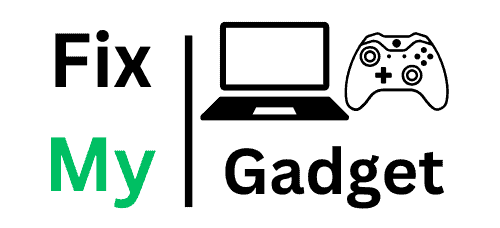How to Remove Computer Viruses and Malware 2025
Complete step-by-step guide to detecting, removing, and preventing computer viruses and malware with expert recommendations
Immediate Action Required
If your computer is currently infected and showing severe symptoms (constant pop-ups, extremely slow performance, or suspicious activity), disconnect from the internet immediately and follow our emergency removal steps below.
Computer viruses and malware pose serious threats to your data, privacy, and system performance in 2025. With cybercriminals constantly developing new attack methods, knowing how to properly detect, remove, and prevent malicious software is essential for every computer user. This comprehensive guide provides step-by-step instructions for cleaning infected systems and protecting against future threats.
Understanding Computer Threats in 2025
Modern malware has evolved far beyond simple viruses. Today’s threats are sophisticated, often designed to remain hidden while stealing data, mining cryptocurrency, or providing remote access to cybercriminals.
Computer Viruses
Self-replicating programs that attach to other files and spread throughout your system, often corrupting or deleting data.
Trojans
Malicious programs disguised as legitimate software that provide backdoor access to cybercriminals.
Spyware
Hidden programs that monitor your activities, steal passwords, and collect personal information without your knowledge.
Adware
Unwanted software that displays excessive advertisements and can slow down your system significantly.
Ransomware
Malware that encrypts your files and demands payment for the decryption key, often targeting businesses and individuals.
Rootkits
Deep-level malware that hides in your system’s core processes, making detection and removal extremely difficult.
Recognizing Infection Symptoms
Warning Signs Your Computer is Infected
- Extremely slow performance
- Frequent pop-up advertisements
- Changed browser homepage
- Programs crashing unexpectedly
- Unusual hard drive activity
- Unexpected network activity
- Missing or corrupted files
- New desktop icons or toolbars
- Friends receiving spam from your email
- Computer overheating frequently
Emergency Response: Immediate Steps
Critical First Steps
If you suspect your computer is infected, take these immediate actions to prevent further damage and data theft.
Emergency Response Protocol
- Disconnect from the Internet: Unplug ethernet cable or disable Wi-Fi to prevent data theft and further malware downloads.
- Boot into Safe Mode: Restart your computer and press F8 (Windows) or hold Shift (Mac) during startup to access Safe Mode.
- Back up Critical Data: Copy essential files to an external drive (scan them later before use).
- Document Symptoms: Take screenshots or notes about error messages and unusual behavior.
- Prepare Removal Tools: Download antivirus software on a clean computer and transfer via USB drive.
Step-by-Step Virus Removal Process
Phase 1: Preparation and Initial Scan
Preparation Steps
- Update Your Antivirus: If you have existing antivirus software, update it with the latest virus definitions before scanning.
- Close All Programs: Exit all running applications to ensure thorough scanning and prevent interference.
- Enable System Restore: Create a restore point before making changes (if system allows).
- Gather Removal Tools: Download multiple antivirus scanners as different tools detect different threats.
Phase 2: Deep System Scanning
Comprehensive Scanning Process
- Run Primary Antivirus Scan: Perform a full system scan with your main antivirus software (this may take 2-4 hours).
- Use Secondary Scanner: Run a second opinion scanner like Malwarebytes or ESET Online Scanner.
- Boot-Time Scan: Schedule a boot-time scan to check system files before Windows loads completely.
- Rootkit Detection: Use specialized rootkit scanners like RootkitRevealer or Malwarebytes Anti-Rootkit.
- Browser Cleanup: Use browser-specific cleaning tools to remove malicious extensions and reset settings.
Phase 3: Manual Cleanup and Verification
Manual Cleanup Process
- Check Startup Programs: Review and disable suspicious programs in Task Manager → Startup tab.
- Examine Installed Programs: Uninstall unknown or suspicious software from Control Panel → Programs.
- Clear Temporary Files: Use Disk Cleanup or CCleaner to remove temporary files where malware might hide.
- Reset Browser Settings: Reset all browsers to default settings and remove unknown extensions.
- Update All Software: Install Windows updates and update all installed programs to patch security vulnerabilities.
- Verify System Integrity: Run “sfc /scannow” command to check for corrupted system files.
Best Antivirus Software for 2025
Choosing the right antivirus software is crucial for both removal and prevention. Here’s our comparison of top antivirus solutions available in South Africa:
| Antivirus Software | Detection Rate | System Impact | Price (Annual) | Best For | Rating |
|---|---|---|---|---|---|
| Bitdefender Total Security | 99.8% | Low | R899 | Overall Protection | ★★★★★ |
| Kaspersky Internet Security | 99.7% | Medium | R749 | Advanced Threats | ★★★★★ |
| Norton 360 Deluxe | 99.5% | Medium | R1,199 | Complete Suite | ★★★★☆ |
| ESET Internet Security | 99.3% | Very Low | R699 | Performance | ★★★★☆ |
| Malwarebytes Premium | 98.9% | Low | R599 | Malware Removal | ★★★★☆ |
| Windows Defender | 98.2% | Very Low | Free | Basic Protection | ★★★☆☆ |
Free vs Paid Antivirus: What You Need to Know
Free Antivirus Limitations
- Basic protection only: Limited to essential virus scanning
- No real-time web protection: Vulnerable to online threats
- Limited customer support: Community forums only
- Frequent upgrade prompts: Constant reminders to upgrade
- No advanced features: Missing firewall, VPN, or identity protection
Paid Antivirus Benefits
- Comprehensive protection: Multi-layered security approach
- Real-time threat detection: Proactive protection against new threats
- Advanced features: Firewall, VPN, password manager, parental controls
- Priority support: Direct access to technical support
- Regular updates: Frequent security updates and new features
Advanced Removal Techniques
Dealing with Stubborn Malware
Some malware is designed to resist removal attempts. Here are advanced techniques for persistent infections:
Bootable Antivirus Rescue Disks
When malware prevents normal antivirus operation, bootable rescue disks can clean infections before Windows loads:
- Kaspersky Rescue Disk: Free bootable antivirus with excellent detection rates
- Bitdefender Rescue CD: Lightweight rescue environment with powerful scanning
- ESET Online Scanner: Browser-based scanner that doesn’t require installation
- Malwarebytes Chameleon: Specialized tool for systems where malware blocks antivirus
Safe Mode with Networking
For infections that disable antivirus software in normal mode:
- Boot into Safe Mode with Networking
- Download fresh antivirus software
- Run multiple scanners in sequence
- Use command-line tools for deep cleaning
System File Checker and DISM
Repair corrupted system files that malware may have damaged:
- SFC Scan:
sfc /scannow– Repairs corrupted system files - DISM Repair:
DISM /Online /Cleanup-Image /RestoreHealth– Repairs Windows image - System Restore: Revert to a clean restore point before infection
Browser-Specific Cleanup
Chrome Cleanup
- Open Chrome Settings → Advanced → Reset and clean up
- Run “Clean up computer” tool
- Remove suspicious extensions from chrome://extensions/
- Reset Chrome settings if necessary
- Clear browsing data including cookies and cached files
Firefox Cleanup
- Open Firefox in Safe Mode (Help → Troubleshoot Mode)
- Remove malicious add-ons from Add-ons Manager
- Reset Firefox to default settings
- Clear all browsing data and cookies
- Check and reset homepage and search engine settings
Edge Cleanup
- Open Edge Settings → Reset settings
- Remove suspicious extensions
- Clear browsing data
- Reset startup page and search engine
- Run Windows Defender Browser Protection scan
Prevention Strategies for 2025
Essential Security Practices
Software Updates and Patches
- Enable automatic updates: Keep Windows, browsers, and software current
- Update Java and Flash: These are common attack vectors (consider removing if not needed)
- Browser updates: Ensure browsers have latest security patches
- Driver updates: Keep device drivers updated for security fixes
Safe Browsing Habits
- Verify website authenticity: Check URLs carefully before entering sensitive information
- Avoid suspicious downloads: Only download software from official sources
- Be cautious with email attachments: Scan all attachments before opening
- Use ad blockers: Prevent malicious advertisements from loading
- Enable browser security features: Use built-in phishing and malware protection
Network Security
- Secure Wi-Fi networks: Use WPA3 encryption and strong passwords
- Avoid public Wi-Fi for sensitive activities: Use VPN when necessary
- Enable firewall: Use Windows Firewall or third-party firewall software
- Router security: Change default passwords and update firmware
Advanced Protection Measures
User Account Control (UAC)
Keep UAC enabled to prevent unauthorized system changes:
- Set UAC to “Always notify” for maximum security
- Never disable UAC completely
- Pay attention to UAC prompts and deny suspicious requests
Regular Backups
Implement a comprehensive backup strategy:
- 3-2-1 Rule: 3 copies of data, 2 different media types, 1 offsite backup
- Automated backups: Schedule regular automatic backups
- Cloud storage: Use reputable cloud services for important files
- System image backups: Create full system backups for quick recovery
Email Security
- Spam filtering: Enable robust spam filtering
- Phishing protection: Be suspicious of urgent requests for personal information
- Attachment scanning: Scan all attachments before opening
- Link verification: Hover over links to see actual destinations
When to Seek Professional Help
Signs You Need Expert Assistance
- Persistent infections: Malware returns after multiple removal attempts
- System instability: Frequent crashes or blue screens after cleaning
- Data encryption: Files are encrypted by ransomware
- Identity theft concerns: Suspicious financial or account activity
- Business systems: Critical business data or systems affected
- Complex rootkits: Deep-level infections affecting system boot
Professional Virus Removal Services
For severe infections or when DIY methods fail, professional computer repair services can provide:
- Advanced diagnostic tools: Professional-grade malware detection software
- Data recovery services: Recover files damaged by malware
- System rebuilding: Complete system restoration when necessary
- Security hardening: Implement advanced security measures to prevent reinfection
- Network security assessment: Check for compromised network devices
- Compliance requirements: Meet industry security standards
If you’re in Johannesburg and need professional virus removal services, Fix My Gadget offers expert malware removal services with:
- Same-day virus removal and system cleanup
- Data recovery from infected systems
- Complete security assessment and hardening
- Pickup and delivery service across Johannesburg
- Comprehensive warranty on all work performed
Post-Removal System Hardening
Securing Your Clean System
After successfully removing malware, implement these security measures to prevent future infections:
System Hardening Checklist
Complete these steps to maximize your system’s security after malware removal.
Account Security
- Change all passwords: Update passwords for all online accounts
- Enable two-factor authentication: Add 2FA to critical accounts
- Review account activity: Check for unauthorized access or changes
- Create standard user account: Use non-administrator account for daily activities
System Configuration
- Disable unnecessary services: Turn off unused Windows services
- Configure Windows Defender: Enable all protection features
- Set up controlled folder access: Protect important folders from ransomware
- Enable system restore: Create regular restore points
Monitoring and Maintenance
Ongoing Security Monitoring
Establish regular monitoring routines to catch threats early:
Weekly Tasks
- Run quick antivirus scan
- Check for software updates
- Review system performance
- Clear browser cache and cookies
Monthly Tasks
- Run full system antivirus scan
- Update all software and drivers
- Review installed programs
- Check backup integrity
- Review security settings
Quarterly Tasks
- Deep system cleanup
- Security software evaluation
- Password security audit
- Network security assessment
Emergency Contacts and Resources
Immediate Help Resources
- Microsoft Support: For Windows-specific security issues
- Antivirus vendor support: Contact your antivirus provider
- Local IT professionals: For hands-on assistance
- Cybersecurity hotlines: For identity theft or financial fraud
Useful Online Tools
- VirusTotal: Scan suspicious files with multiple antivirus engines
- Hybrid Analysis: Advanced malware analysis platform
- Have I Been Pwned: Check if your accounts have been compromised
- Google Safe Browsing: Check if websites are safe to visit
Conclusion: Staying Safe in 2025
Computer security in 2025 requires a multi-layered approach combining good software, safe practices, and ongoing vigilance. While malware threats continue to evolve, following the comprehensive removal and prevention strategies outlined in this guide will significantly reduce your risk of infection.
Key takeaways for 2025:
- Act quickly when you suspect infection
- Use multiple scanning tools for thorough removal
- Invest in quality antivirus software
- Maintain regular backups of important data
- Stay informed about emerging threats
- Don’t hesitate to seek professional help for severe infections
Remember, prevention is always better than cure. By implementing robust security practices and maintaining awareness of current threats, you can keep your computer safe and secure throughout 2025 and beyond.
Need Professional Virus Removal?
Severe infection or DIY methods not working? Get expert virus removal and system security services in Johannesburg.