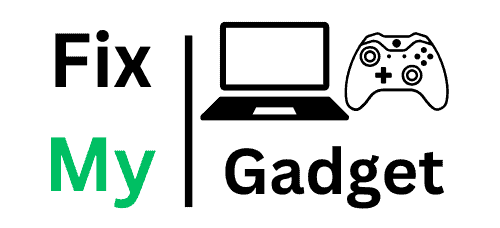💻 Laptop Overheating? Here’s What You Should Do (Before It’s Too Late)
Professional Laptop Cooling Solutions in Johannesburg South
If your laptop feels like a hot plate and sounds like a jet engine, you’re facing a serious problem. Overheating can permanently damage your CPU, motherboard, and battery. Don’t wait — get professional help before it’s too late.
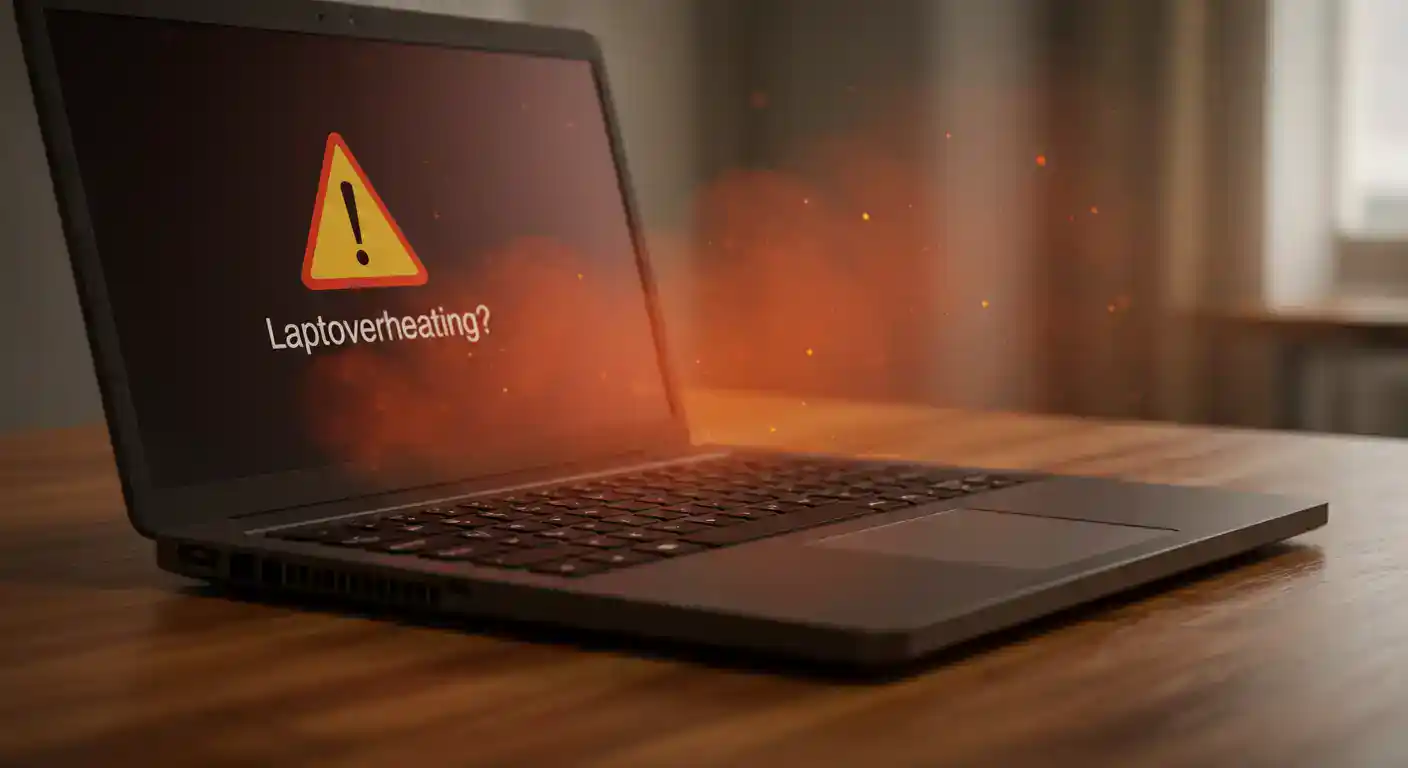

Laptop Overheating? Here’s What You Should Do (Before It’s Too Late)
If your laptop suddenly feels hot to the touch, the fans are spinning like jet engines, or it randomly shuts down — you’re likely dealing with overheating. This isn’t just an inconvenience. Overheating can permanently damage your CPU, motherboard, and battery if left unchecked. Here’s everything you need to know about laptop overheating and how to fix it.
Critical Warning
Laptop overheating can cause permanent hardware damage within hours. If your laptop is shutting down unexpectedly or feels extremely hot, stop using it immediately and seek professional help.
🔥 Why Is My Laptop Overheating?
Laptop overheating occurs when your computer’s internal temperature exceeds safe operating limits. Modern laptops are designed to run at specific temperatures, and when they get too hot, they either throttle performance or shut down completely to prevent permanent damage.
Normal Laptop Temperature Ranges
If your laptop consistently runs above 85°C, you need immediate professional attention.
⚠️ Signs Your Laptop Is Overheating
Don’t ignore these warning signs — they’re your laptop’s cry for help:
Fan Running Constantly
Your laptop fan sounds like a jet engine and never stops, even when you’re not doing intensive tasks.
Hot to Touch
The laptop feels uncomfortably hot, especially around the keyboard, palm rest, or bottom panel.
Random Shutdowns
Your laptop suddenly shuts down without warning, especially during demanding tasks.
Slower Performance
Programs run slower than usual as the CPU throttles itself to reduce heat generation.
Error Messages
You see thermal warnings, blue screens, or system instability messages.
Hot Keyboard Area
The keyboard and palm rest areas feel unusually warm, making typing uncomfortable.
Experiencing These Symptoms?
Don’t wait for permanent damage. Our laptop cooling specialists can diagnose and fix overheating issues same-day.
🧠 What Causes Laptop Overheating?
Understanding the root causes helps you prevent future overheating issues:
1. Dust Buildup in Fans & Vents
Over time, dust accumulates inside your laptop, clogging fans and blocking air vents. This prevents proper airflow and traps heat inside.
- Dust blocks air intake vents
- Fan blades get clogged
- Heat sinks become insulated
- Airflow reduces by up to 80%
2. Old or Dried Thermal Paste
Thermal paste transfers heat from your CPU/GPU to the cooling system. When it dries out (usually after 2-3 years), it can no longer cool efficiently.
- Thermal paste degrades over time
- Heat transfer becomes inefficient
- CPU temperatures spike
- Performance throttling occurs
3. Using on Soft Surfaces
Using your laptop on beds, blankets, or pillows blocks ventilation holes and traps hot air underneath the device.
- Blocks air intake vents
- Traps hot air underneath
- Prevents heat dissipation
- Creates heat buildup
4. Background Apps Overloading
Too many programs running simultaneously can spike CPU usage, generating excess heat that overwhelms the cooling system.
- High CPU usage generates heat
- Multiple apps compete for resources
- Background processes consume power
- System works harder than necessary
🛠️ How to Fix an Overheating Laptop (DIY Tips)
Before seeking professional help, try these immediate solutions:
Shut It Down & Let It Cool
First step: power off your laptop completely and let it cool for 20-30 minutes. This prevents immediate damage and gives you time to assess the situation.
Use It on a Hard, Flat Surface
Always use your laptop on a hard desk or table. Avoid beds, couches, or any soft surface that can block air vents. Consider getting a laptop cooling pad for extra airflow.
Clean Your Vents (Surface Only)
Use a can of compressed air to gently blow dust out of the visible intake and exhaust vents. Hold the can upright and use short bursts to avoid moisture damage.
Close Background Apps
Open Task Manager (Ctrl + Shift + Esc) on Windows or Activity Monitor on Mac to identify and close unnecessary programs that are consuming CPU resources.
DIY Limitations
Surface cleaning can only do so much. If your laptop continues overheating after these steps, the problem is likely internal dust buildup or dried thermal paste — both require professional service.
🧼 When DIY Isn’t Enough — Professional Laptop Cooling Service
If your laptop continues to overheat even after DIY attempts, it’s time for professional internal cleaning and thermal paste replacement. Here’s what we offer at FixMyGadget:
💨 Deep Internal Dust Removal
We completely disassemble your laptop to clean every component — not just the surface.
- Complete laptop disassembly
- Fan blade deep cleaning
- Heat sink dust removal
- Vent clearing and optimization
- Internal component cleaning
- Reassembly with care
🧊 Thermal Paste Replacement
We apply high-performance thermal paste to your CPU and GPU for optimal heat transfer.
- Remove old, dried thermal paste
- Clean CPU and GPU surfaces
- Apply premium thermal compound
- Ensure proper heat sink contact
- Test temperature improvements
- Guarantee optimal cooling
🔧 Full System Tune-Up
We optimize your software to reduce heat generation and improve overall performance.
- Remove bloatware and junk files
- Optimize startup programs
- Update drivers and BIOS
- Check for malware
- Configure power settings
- Performance testing
🔥 Before Our Service
- CPU temperatures: 85-95°C
- Fan noise: Loud and constant
- Performance: Slow and throttled
- Shutdowns: Frequent and unexpected
- Battery life: Reduced significantly
- User experience: Frustrating
❄️ After Our Service
- CPU temperatures: 45-65°C
- Fan noise: Quiet and efficient
- Performance: Fast and responsive
- Shutdowns: None due to overheating
- Battery life: Extended significantly
- User experience: Smooth and reliable
📍 Laptop Overheating Repair in Johannesburg South
We provide professional laptop cooling services throughout Johannesburg South and surrounding areas. Our certified technicians offer free pickup and delivery to:
Don’t see your area? We likely serve your location too! Contact us to confirm pickup and delivery availability.
⭐ What Customers Say About Our Laptop Cooling Service
My gaming laptop was overheating so badly it would shut down during matches. After FixMyGadget’s thermal paste service, it runs 30 degrees cooler and performs like new. Amazing transformation!
Glenvista, Johannesburg South
My work laptop was so hot I couldn’t use it on my lap anymore. The fan was incredibly loud. After their cleaning service, it’s whisper quiet and cool to touch. Professional service!
Kibler Park, Johannesburg South
Thought my 4-year-old laptop was dying from overheating. FixMyGadget cleaned it internally and replaced thermal paste. Now it runs cooler than when it was new! Excellent value.
Mulbarton, Johannesburg South
Emergency service when my laptop overheated during exam period. They collected it same day, fixed the cooling issue, and returned it next morning. Saved my studies!
Bassonia, Johannesburg South
❓ Frequently Asked Questions About Laptop Overheating
How do I know if my laptop is overheating?
Key signs include: constant loud fan noise, laptop feeling hot to touch, random shutdowns, slower performance, and thermal warning messages. If your laptop is uncomfortable to use on your lap, it’s likely overheating.
Can overheating permanently damage my laptop?
Yes, prolonged overheating can permanently damage your CPU, GPU, motherboard, and battery. It can also cause solder joints to fail and components to degrade faster. That’s why immediate action is crucial.
How often should thermal paste be replaced?
Thermal paste should typically be replaced every 2-3 years, or sooner if you notice overheating issues. Gaming laptops and high-performance machines may need more frequent replacement due to higher heat generation.
Is laptop cleaning safe? Will you damage my device?
When performed by certified technicians like ours, laptop cleaning is completely safe. We have extensive experience with all laptop brands and models. We also provide warranty coverage for our work.
How much does laptop overheating repair cost?
Our laptop cleaning service starts at R400, thermal paste replacement is R300-500, and full cooling service packages range from R600-800. We provide upfront quotes with no hidden fees.
How long does the repair take?
Most laptop cooling services are completed within 24-48 hours. For emergency cases, we can often provide same-day service. We’ll give you an accurate timeframe when we assess your laptop.
Do you offer pickup and delivery for overheating laptops?
Yes! We provide free pickup and delivery throughout Johannesburg South. This is especially important for overheating laptops as continued use can cause permanent damage.
Will my laptop run cooler after your service?
Absolutely. Our customers typically see temperature reductions of 15-30°C after our cleaning and thermal paste service. We guarantee improved cooling performance or we’ll make it right.
Don’t Let Your Laptop Overheat to Death
Every minute of overheating brings your laptop closer to permanent damage. Contact us now for emergency cooling service.
Save Your Laptop Before It’s Too Late
Laptop overheating isn’t just an inconvenience — it’s a serious threat to your device’s lifespan and your productivity. Every day you delay professional cleaning and thermal paste replacement, you’re risking permanent damage that could cost hundreds or thousands to repair.
At FixMyGadget, we’ve saved hundreds of overheating laptops in Johannesburg South. Our professional cooling services include:
- Deep Internal Cleaning: Complete disassembly and dust removal from all components
- Thermal Paste Replacement: High-performance thermal compound for optimal heat transfer
- System Optimization: Software tuning to reduce heat generation
- Free Pickup & Delivery: Convenient service throughout Johannesburg South
- Same-Day Service: Emergency repairs when you can’t wait
- Warranty Coverage: All work backed by our satisfaction guarantee
Don’t wait until your laptop shuts down permanently. The longer you delay, the more damage occurs. Contact us today and give your laptop the cooling service it desperately needs.
Your laptop is crying for help — are you listening?
Don’t Let Your Laptop Overheat to Death
Professional laptop cooling service in Johannesburg South. Same-day emergency repairs available when you can’t wait.
Free pickup & delivery • Same-day service available • Professional thermal paste service • Johannesburg South