10 Essential Ways to Protect Your iPhone from Damage
Keep your valuable device safe with these proven protection strategies
iPhones are significant investments that deserve proper protection. Learn how to safeguard your device against drops, water damage, and everyday wear and tear with our expert tips.


10 Essential Ways to Protect Your iPhone from Damage
iPhones are not just phones—they’re essential tools for communication, work, entertainment, and capturing life’s precious moments. With prices ranging from R15,000 to over R30,000, protecting your investment should be a top priority. This guide will show you how to shield your iPhone from common hazards and extend its lifespan.
iPhone Protection Checklist
Download our free checklist to ensure your iPhone is fully protected against all common damage types.
iPhones are marvels of modern technology, combining sleek design with powerful functionality. However, their glass screens, aluminum or glass bodies, and sensitive electronic components make them vulnerable to various types of damage. From cracked screens to water damage, the repair costs can be substantial—often hundreds or even thousands of rands.
The good news is that with proper protection and care, you can significantly reduce the risk of damage and keep your iPhone looking and functioning like new for years. In this comprehensive guide, we’ll explore ten proven strategies to protect your valuable device from common hazards.
Even with the best protection, accidents can happen. Consider adding AppleCare+ or another insurance plan to your iPhone for additional peace of mind and coverage against accidental damage.
Table of Contents
- 1. Use a High-Quality Case
- 2. Apply a Screen Protector
- 3. Protect Against Water Damage
- 4. Handle with Care
- 5. Keep Your iPhone Away from Extreme Temperatures
- 6. Clean Your iPhone Properly
- 7. Avoid Overcharging
- 8. Use Accessories Wisely
- 9. Update Your Software Regularly
- 10. Back Up Your Data
- What to Do If Your iPhone Gets Damaged
1. Use a High-Quality Case
A good case is your iPhone’s first line of defense against drops, bumps, and scratches. With countless options available, choosing the right case can be overwhelming. Here’s what to look for:
Types of iPhone Cases
| Case Type | Protection Level | Best For |
|---|---|---|
| Silicone/Rubber | Medium | Everyday use, good grip, shock absorption |
| Hard Plastic | Low-Medium | Slim profile, lightweight, basic protection |
| Leather | Medium | Professional look, ages well, moderate protection |
| Wallet Cases | Medium | Convenience, storage for cards/cash |
| Military-Grade | High | Maximum protection, active lifestyles, construction sites |
| Waterproof Cases | High | Water activities, extreme environments |
When selecting a case, consider your lifestyle and how you use your iPhone. If you work in construction or enjoy outdoor activities, a rugged, military-grade case might be ideal. For office workers, a sleek leather or slim silicone case might be sufficient.

OtterBox Defender Series Case
Multi-layer protection with port covers, screen protector, and shock-absorbing materials. Perfect for maximum protection against drops and impacts.
Look for cases with raised edges (or “lips”) around the screen and camera. These provide extra protection by preventing the screen and camera from making direct contact with surfaces when placed face-down.
2. Apply a Screen Protector
The screen is the most vulnerable part of your iPhone and also one of the most expensive to repair. A quality screen protector can prevent scratches and may even save your screen from cracks during drops.
Types of Screen Protectors
- Tempered Glass: Offers the best protection with excellent clarity and touch sensitivity. These protectors can absorb impact and may shatter instead of your actual screen during a fall.
- PET Film: Thinner and less expensive than tempered glass, but offers less protection. Good for scratch resistance but minimal impact protection.
- Privacy Screen Protectors: These limit the viewing angle, preventing others from seeing your screen from the side. They offer protection while adding privacy.
- Anti-Glare Protectors: Reduce reflections and glare, making the screen easier to see outdoors or under bright lights.
Before applying a screen protector, clean your iPhone screen with the included alcohol wipe or a microfiber cloth. Remove all dust particles, as they can cause bubbles under the protector.
Use the alignment tools provided with your screen protector. Many come with installation frames to help you position the protector perfectly over your screen.
Start from one end and gradually lower the protector onto the screen. Use the included squeegee or a credit card wrapped in a microfiber cloth to push out any air bubbles.

Spigen Tempered Glass Screen Protector (2-Pack)
9H hardness tempered glass with oleophobic coating to resist fingerprints. Includes easy installation tray for perfect alignment.
3. Protect Against Water Damage
While newer iPhone models (iPhone 7 and later) have some level of water resistance, they are not completely waterproof. Water damage remains one of the most common causes of iPhone failure.
Apple’s warranty does not cover water damage, even for water-resistant models. The water-resistant seals can also deteriorate over time, reducing protection.
Water Resistance Ratings Explained
| iPhone Model | IP Rating | What It Means |
|---|---|---|
| iPhone 7, 8, X | IP67 | Protected against immersion in water up to 1 meter for 30 minutes |
| iPhone XS, XR, 11 | IP68 | Protected against immersion in water up to 2 meters for 30 minutes |
| iPhone 12, 13 | IP68 | Protected against immersion in water up to 6 meters for 30 minutes |
| iPhone 14, 15 | IP68 | Protected against immersion in water up to 6 meters for 30 minutes |
Tips to Prevent Water Damage
- Keep your iPhone away from pools, bathtubs, and beaches when possible
- Use a waterproof case for water activities or rainy conditions
- Avoid using your iPhone in the bathroom, especially near showers or sinks
- Keep beverages away from your iPhone to prevent spills
- If your iPhone gets wet, immediately dry it with a soft cloth and avoid charging it until completely dry
If your iPhone gets wet, do NOT put it in rice. This is a myth and can actually cause more damage. Instead, power it off immediately, wipe it dry with a soft cloth, and let it air dry completely (at least 48 hours) before attempting to charge or turn it on.
4. Handle with Care
Many iPhone damages occur due to simple handling mistakes. Developing good habits can significantly reduce the risk of accidents:
Safe Handling Practices
- Avoid placing your iPhone in back pockets where it can be sat on or fall out
- Use both hands when taking your iPhone out of your pocket or bag
- Don’t balance your iPhone on unstable surfaces or edges
- Be extra careful when using your iPhone near hard surfaces like concrete or tile
- Use a lanyard or PopSocket to improve grip and prevent drops
- Never throw your iPhone, even onto soft surfaces like beds or couches

PopSocket Phone Grip
Collapsible grip that attaches to the back of your phone or case, providing better grip and preventing drops. Also functions as a stand.
5. Keep Your iPhone Away from Extreme Temperatures
iPhones are designed to operate within specific temperature ranges. Exposure to extreme heat or cold can damage the battery, affect performance, and potentially cause permanent damage to internal components.
Temperature Guidelines
| Temperature Range | Effect on iPhone | Recommendation |
|---|---|---|
| Below 0°C (32°F) | Temporary battery life reduction, possible shutdown | Keep iPhone in an inner pocket close to your body in cold weather |
| 0-35°C (32-95°F) | Optimal operating range | Safe for normal use and charging |
| 35-45°C (95-113°F) | Performance limitations, battery degradation | Avoid extended use, keep out of direct sunlight |
| Above 45°C (113°F) | Risk of permanent damage to battery and components | Never leave in hot cars, direct sunlight, or near heat sources |
Never leave your iPhone in a parked car on a hot day. Temperatures inside a car can quickly exceed 60°C (140°F), which can permanently damage your device.
Signs of Temperature-Related Issues
- Temperature warning screen
- Slow performance or app crashes
- Battery draining unusually quickly
- iPhone feels extremely hot to touch
- Camera or flash temporarily disabled
6. Clean Your iPhone Properly
Regular cleaning not only keeps your iPhone looking good but also prevents the buildup of dirt and debris that can damage ports and speakers. However, using the wrong cleaning methods can damage your device.
Safe Cleaning Methods
Before cleaning, turn off your iPhone and disconnect any cables or accessories.
Use a soft, slightly damp, lint-free cloth (like a microfiber cloth). For iPhone 12 and newer models, you can use a cloth with 70% isopropyl alcohol. Avoid getting moisture in openings.
Use a soft, dry brush (like a clean toothbrush) or compressed air to gently remove debris from ports and speakers. Never insert anything into ports.
- Window cleaners, household cleaners, or aerosol sprays
- Solvents, ammonia, or abrasives
- Paper towels, tissues, or rough cloths
- Sharp objects to clean ports or remove debris
7. Avoid Overcharging
Modern iPhones have lithium-ion batteries that can be damaged by improper charging habits. Taking care of your battery not only extends its life but also prevents potential safety issues.
Battery Care Tips
- Avoid letting your battery drain completely before charging
- Try to keep your battery level between 20% and 80% for optimal battery health
- Use original Apple chargers or MFi (Made for iPhone) certified chargers
- Remove your iPhone case while charging if it generates excessive heat
- Enable Optimized Battery Charging in Settings > Battery > Battery Health
- Avoid charging your iPhone in direct sunlight or hot environments
Check your battery health regularly by going to Settings > Battery > Battery Health. If the maximum capacity falls below 80%, consider getting a battery replacement to maintain optimal performance and prevent unexpected shutdowns.
8. Use Accessories Wisely
Not all accessories are created equal. Using poor- Use Accessories Wisely
Not all accessories are created equal. Using poor-quality accessories can damage your iPhone or reduce its lifespan. Here’s how to choose and use accessories wisely:
Choosing Safe Accessories
- Look for MFi (Made for iPhone) certification on chargers, cables, and other accessories
- Avoid extremely cheap, uncertified chargers and cables that may damage your battery or charging port
- Use wireless chargers that are compatible with your iPhone model
- Choose headphones and adapters designed specifically for iPhone
- Be cautious with magnetic accessories, as they may interfere with wireless charging or camera performance

Anker PowerLine+ II Lightning Cable
MFi certified lightning cable with reinforced nylon braiding and stress points tested to withstand over 12,000 bends. Lifetime warranty included.
If your iPhone becomes unusually hot while charging, if the cable feels hot, or if charging is inconsistent, stop using that accessory immediately. These are signs of potentially dangerous electrical issues.
9. Update Your Software Regularly
Software updates aren’t just about new features—they often include important security patches and performance improvements that can help protect your iPhone from both physical and digital damage.
Benefits of Regular Updates
- Security Patches: Protect against malware and security vulnerabilities
- Bug Fixes: Resolve issues that could cause crashes or battery drain
- Performance Optimization: Improve efficiency and reduce overheating
- Battery Management: Better battery health features and optimizations
- Compatibility: Ensure your apps and accessories work properly
Go to Settings > General > Software Update to check if a new iOS version is available.
Before updating, back up your iPhone, ensure you have sufficient battery (or connect to power), and connect to Wi-Fi.
Go to Settings > General > Software Update > Automatic Updates and enable “Download iOS Updates” and “Install iOS Updates” for hassle-free updates.
If your iPhone is several generations old, research before installing major iOS updates. While security updates are important, the newest iOS versions might slow down older devices.
10. Back Up Your Data
While this doesn’t physically protect your iPhone, backing up your data regularly protects something even more valuable—your photos, messages, contacts, and other irreplaceable information.
Backup Options
| Backup Method | Pros | Cons |
|---|---|---|
| iCloud Backup | Automatic, wireless, easy to set up | Limited free storage (5GB), requires internet connection |
| iTunes/Finder Backup | Complete backup, no storage limits, faster restoration | Requires computer, manual process, not automatic |
| Third-Party Apps | Additional features, selective backups | May have costs, varying reliability |
Go to Settings > [your name] > iCloud > iCloud Backup and toggle on “iCloud Backup.” Tap “Back Up Now” to perform an immediate backup.
Connect your iPhone to your computer. In iTunes (Windows or macOS Mojave or earlier) or Finder (macOS Catalina or later), select your device and click “Back Up Now.”
Create a backup before any major iOS update, before getting your iPhone repaired, and at least once a month for regular protection. Enable automatic iCloud backups to ensure your data is always protected.
What to Do If Your iPhone Gets Damaged
Despite your best efforts, accidents can happen. If your iPhone does get damaged, here’s what to do:
For Screen Damage
- If the screen is cracked but still functional, apply a screen protector to prevent further damage and protect your fingers
- Back up your data immediately in case the damage worsens
- Check if you have AppleCare+ or insurance coverage
- Get a repair quote from Apple and compare with reputable third-party repair services like Fix My Gadget
For Water Damage
- Power off your iPhone immediately
- Remove any case and wipe the exterior dry with a soft cloth
- Do NOT charge the device or use heat sources like hair dryers
- Let it air dry for at least 48-72 hours in a dry area with good airflow
- If it doesn’t power on after drying, seek professional repair services
For Battery Issues
- If your iPhone is swelling, overheating, or the battery is draining extremely quickly, power it off immediately
- Do not attempt to charge it or continue using it
- Take it to an authorized service provider as soon as possible
- Never puncture or attempt to repair a swollen battery yourself
Always choose reputable repair services with certified technicians. Poor-quality repairs can lead to further damage or safety issues. At Fix My Gadget, we use genuine parts and offer warranties on our repairs.
Conclusion
Your iPhone is both a significant investment and an essential tool in your daily life. By implementing these ten protection strategies, you can significantly reduce the risk of damage and extend the lifespan of your device.
Remember that prevention is always less expensive and less stressful than repairs. A quality case, screen protector, and careful handling habits are small investments compared to the cost of major repairs or replacement.
If you do experience iPhone damage despite your precautions, don’t panic. At Fix My Gadget, our expert technicians can diagnose and repair most iPhone issues quickly and affordably. Contact us for professional assistance with any iPhone repair needs.
iPhone Care Guide
Download our comprehensive iPhone care and maintenance guide to keep your device in perfect condition.
Need iPhone repair services?
Our certified technicians can fix screen damage, battery issues, water damage, and more with genuine parts and warranty
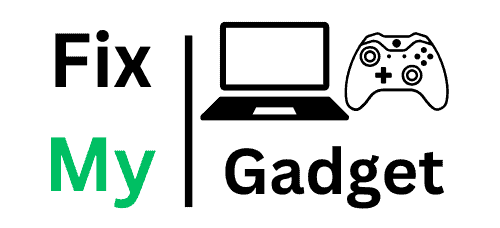



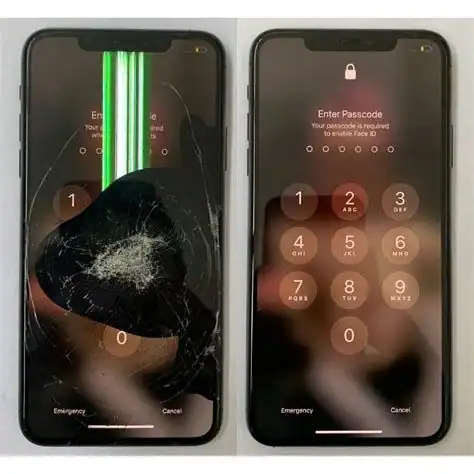
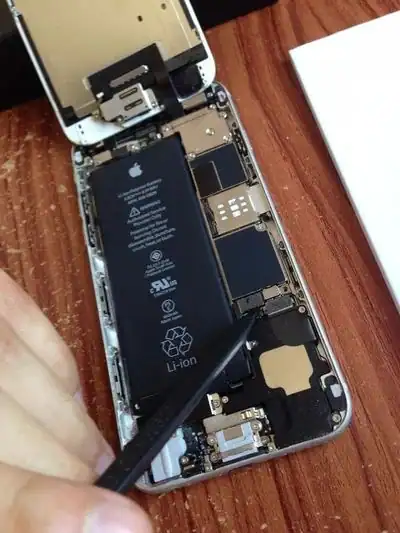

Comments (4)
Jessica Williams
August 25, 2023
I wish I had read this article sooner! Just cracked my iPhone screen last week after using it without a case for years. Finally ordered a good quality case and screen protector after reading this.
ReplyMichael Chen
August 23, 2023
The OtterBox recommendation saved my iPhone 13 Pro! I work in construction and it’s survived multiple drops onto concrete. Worth every cent.
ReplyThabo Molefe
August 22, 2023
Great article! I’d add that AppleCare+ has been worth it for me. Dropped my iPhone in water last year and got it replaced for just the service fee instead of buying a new one.
ReplySarah Johnson
August 21, 2023
The tip about not using cheap chargers is so important! I damaged my iPhone’s charging port using a R50 cable from a street vendor. Ended up costing me R800 to repair. Lesson learned!
ReplyLeave a Comment